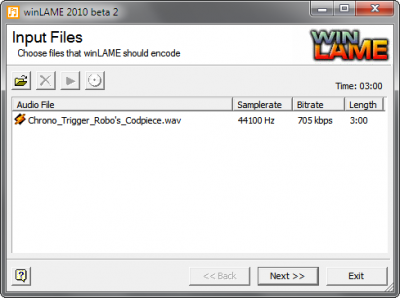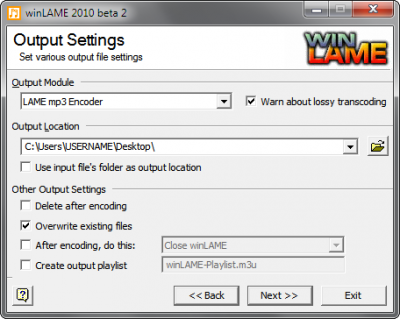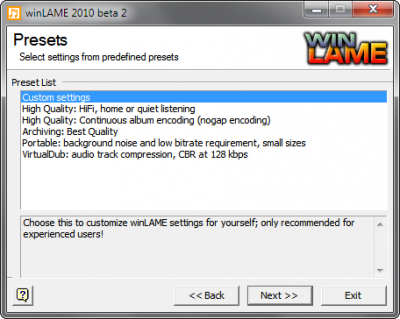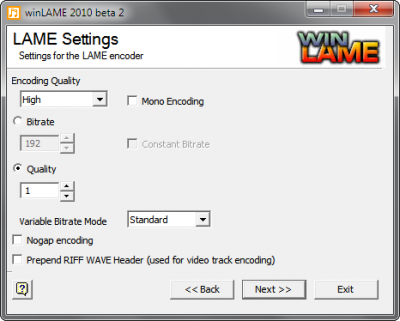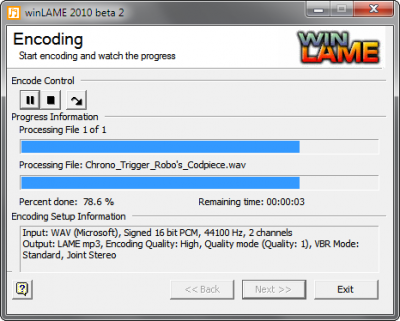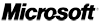m |
|||
| Line 3: | Line 3: | ||
Need help encoding your music? We're here to help! | Need help encoding your music? We're here to help! | ||
| − | # As our [[Submission Standards and Instructions]] mention, audio must be 16-bit, 44.1kHz Stereo with a bitrate setting of either '''192kbps CBR''' | + | # As our [[Submission Standards and Instructions]] mention, audio must be 16-bit, 44.1kHz Stereo with a bitrate setting of either '''192kbps CBR/ABR''' *OR* '''VBR1''' (variable bitrate, quality = 1). |
# While some Digital Audio Workstations (DAWs) allow exporting a song directly to MP3, we recommend exporting to WAV and then encoding with a separate application. This allows the most flexibility and also ensures you've got a backup WAV copy of your song if you need to re-encode! | # While some Digital Audio Workstations (DAWs) allow exporting a song directly to MP3, we recommend exporting to WAV and then encoding with a separate application. This allows the most flexibility and also ensures you've got a backup WAV copy of your song if you need to re-encode! | ||
# We strongly recommend the [http://lame.sourceforge.net/ LAME encoder]; a good Windows frontend is [http://winlame.sourceforge.net winLAME]. Additional frontends are listed at [http://lame.sourceforge.net/links.php] | # We strongly recommend the [http://lame.sourceforge.net/ LAME encoder]; a good Windows frontend is [http://winlame.sourceforge.net winLAME]. Additional frontends are listed at [http://lame.sourceforge.net/links.php] | ||
Revision as of 20:01, 17 February 2012
Guidance for Encoding MP3s
Need help encoding your music? We're here to help!
- As our Submission Standards and Instructions mention, audio must be 16-bit, 44.1kHz Stereo with a bitrate setting of either 192kbps CBR/ABR *OR* VBR1 (variable bitrate, quality = 1).
- While some Digital Audio Workstations (DAWs) allow exporting a song directly to MP3, we recommend exporting to WAV and then encoding with a separate application. This allows the most flexibility and also ensures you've got a backup WAV copy of your song if you need to re-encode!
- We strongly recommend the LAME encoder; a good Windows frontend is winLAME. Additional frontends are listed at [1]
- If your DAW supports exporting to MP3 and you prefer doing it that way, that's fine, just make sure it supports either 192Kbps or VBR1!!
- Here's a walkthrough of encoding a WAV with winLAME: