Hello you guys,
I came across some useful information I thought you guys may want to know, which helps you save time when using fruity loops, it helped me alot so I hope you guys enjoy it.
Fruity loops keyboard Shortcuts
File Operations
---------------
Ctrl+O Open File
Ctrl+S Save File
Ctrl+shift+S Save As...
Ctrl+R Export Wave File
Ctrl+shift+R Export MP3 File
Ctrl+M Export MIDI File
Alt+1...8 Open recent file 1...8
Record/Playback Control
-----------------------
Space Start & stop playback
L Switch between pattern and song mode
R Switch on/off recording
0 (numpad) Fast forward
/ (numpad) Previous bar (song mode only)
* (numpad) Next bar (song mode only)
Ctrl+H Stop sound (Sound Panic)
Ctrl+T Toggle Typing keyboard to piano keyboard
Ctrl+B Toggle Blend Notes
Ctrl+Shift+M Toggle Metronome
Ctrl+I Toggle Wait for input to start playing
Pattern Selection
-----------------
1..9 (numpad) Select patterns 1-9
+ (numpad) Next pattern
- (numpad) Previous pattern
Right Arrow Next pattern
Left Arrow Previous pattern
F4 Next Empty pattern
Window Navigation
-----------------
Tab Cycles windows within program
Enter Shows/hides/maximises/minimises playlist
Esc Closes a window
F5 Shows/hides playlist
F6 Shows/hides Step Sequencer
F7 Shows/hides Piano Roll
F8 Shows/hides Sample Browser
F9 Shows/hides FX
F10 Shows/hides MIDI Settings window
F11 Shows/hides Song Info window
F12 Close all windows
Ctrl+shift+H Arrange windows
Step Sequencer
--------------
F6 Shows/hides step sequencer
1...0 Mutes/Unmutes first ten channels
Ctrl+1...0 Solos/Unsolos first ten channels
Up Arrow Select Previous channel
Down Arrow Select Next channel
Ctrl+del Delete selected channel
Alt+G Group selected channels
Alt+Z Zip/Collapse selected channels
(useful for layers)
Alt+U Unzip selected channers
Alt+Up Arrow Move Selected channel up
Alt+Down Arrow Move Selected channel down
Page Up Next Channel Filter Group
Page Down Previous Channel Filter Group
Ctrl+x Cut channel note data
Ctrl+c Copy channel note data
Ctrl+v Paste channel note data
Ctrl+shift+C Clone channel
Ctrl+W Copy whole pattern
Shift+Left Shift notes backward one step (for selected channel(s)).
Shift+Right Shift notes forward one step (for selected channel(s)).
Alt+R Randomize
Alt+H Humanize
Alt+P Send to Piano Roll
K Show Keyboard Editor
G Graph Editor
Play List
--------
F5 Shows/hides Play List
Ins Insert Bar
Del Delete Bar
Ctrl+Ins Insert Pattern (before selected pattern)
Ctrl+Del Delete Selected Pattern
Ctrl+shift+C Clone Selected Pattern (unreliable).
Alt+Up Arrow Move selected pattern up
Alt+Down Arrow Move selected pattern down
Backspace Center playback grid around song position
- Right click on black "Pattern XX" areas to set pattern names.
- Double click in area betwee pattern 1 and the bar numbers
to set the song to loop on one bar.
- Combinations of patterns can be cut/copied/pasted by
setting the song to loop on one bar and using cut/copy/paste
keystrokes.
- Right clicking between pattern 1 and the bar numbers sets
the repeat point (the point where playback returns to when
the last bar in the song has been played).
Channel Settings
----------------
Enter Plays sample (same as left clicking on sample display)
- Right click on title bar to set channel name.
- Double click on the FX send digit to view/edit FX in that FX channel.
- Right click on Stretch digits to quick set a coarse value.
- Left click on grey area above keyboard to set limits on hi/lo playback
pitch.
- Right click on grey area above keyboard to set the key that plays the
sample at its original pitch.
- Remember you can automate the type of chords played by the arpegiator
(this is tricky; bit of a blind/trial-and-error process)
Misc Tricks
-----------
- Right click on tempo for quick tempo selection or tempo options
- Right click on empty panel space to turn individual panels on/off
- Tiny switch next to CPU/Output Monitor turns it on/off.