Tebril Members
-
Posts
4 -
Joined
-
Last visited
Content Type
Profiles
Forums
8Tracks
Events
Blogs
Posts posted by Tebril
-
-
Is the program you are talking about Timidity++? If so, you don't even need the GUS patches - you can just use soundfonts. I'd be happy to tell you how to set up Timidity for soundfonts if that is the case.
-
Thanks for your help.
Is there an easier way to load soundfonts in FL than by loading them individually for each track? It seems a waste of system resources to load an entire soundfont just to use one instrument.
-
I'm new to fruityloops, and have been using it mainly to playback midi music with soundfonts. I've noticed that FL doesn't add MIDI events like portamento, modulation wheel, or expression to the playback. Is there a way to enable these?

Sample Request
in Music Composition & Production
Posted
If you haven't already, get this version of Timidity (Windows GUI). Open timidity.cfg as a text filt and replace it with this code:
The complete soundfonts and additional instruments sections should be changed to match the names of your soundfont files. You can enable/disable soundfonts by putting a # sign in front of them.
Finally, put a copy of timidity.cfg in C:\WINDOWS. Make sure in timpp32g.ini "ConfigFile=C:\WINDOWS\timidity.cfg". Open timidity and load a midi, it should now work. You don't need an SB Live! soundcard for Timidity to work.
Also, here's a help file I wrote: (apologies for the long post)