bucky o'hare Members
-
Posts
70 -
Joined
-
Last visited
Profile Information
-
Location
philly
Contact
- Personal Website
bucky o'hare's Achievements
Newbie (1/14)
-
Post your MAGFest 10 Pictures & Videos here
bucky o'hare replied to Level 99's topic in General Discussion
His latest stuff is sick. Amazing game boy production and catchy as hell. I love his new upbeat-ish one. I have no idea what it's called, I call it 'the reggae one'. It rules. -
Hey guys, I wanted to share a recently-uploaded EP by my band autoscroll. It's free to download: http://autoscroll.bandcamp.com/ Tracklist: 1. Intro - Shadow of the Beast [Amiga] 2. Stage Two - Alien 3 [sMD] 3. Beatnik on the Ship - Streets of Rage [sMD] 4. Holidays - Obelix [GB] 5. Elephant - Rod Land [FAM] 6. Love and Peace - Zombie Nation [FAM] 7. Splash Woman - Mega Man 9 [WiiWare] 8. Entrance - Mortal Kombat [sMD] 9. Just Friends - Gimmick! [FAM] This is our VGM side project of Cheap Dinosaurs. We use live instrumentation and chiptune hardware (game boy, NES) for a hyrbid rock/ lo-fi electronic sound. Hope you dig it! Here's some originial stuff released by us late last year as well: http://store.datagarden.org/album/cheap-dinosaurs Thanks for listening!
-
This Honda commercial uses music from Alien 3 (NES), Anticipation (NES), and probably something else. Not that I'd call an obscure car commercial 'mainstream', but it's an interesting example of retro vgm being used in a modern advert where virtually zero percent of the target audience will recognize the samples.
-
The quality of NSF emulation is a bit rough with rockbox. What's nice is that it supports NSFE files as well (recommended if you want to listen to an NES soundtrack like an album)... but then again it fails to display track names. It'd be cool if someone updated it to make it nicer and use better emulation.
-
I think they can be pretty simple, actually! Like Modplug. The catch with something like famitracker is that very specific hardware restrictions are emulated, so you start needing to know lots of little things outside of "this is just piano roll sideways with a track for effects alongside the notes", like how the synthesis process works and how you make sounds. It'd be like jumping into Finale, but instead of having general midi to play with, you have a VST without preset instruments. That's pretty much the only real extra baggage going there. Thankfully NES synthesis is very basic and not going to mindfuck you like the C64 or Sega Genesis.
-
This is good advice, I first got comfortable with trackers through Modplug. I made a pretty extensive NES sample-set in the .it module format for use in modplug + other sample based trackers. Check out "part 1" here if you wanna use those samples- http://theshizz.org/forum/index.php?showtopic=25657 But I still think famitracker *should* be simple enough to jump straight into, with a bit of patience. Shouldn't require reading very long manuals, like Goat tracker, at least! Continuing on- (if you have more questions about how to plot music out or how to make the song form a certain way, feel free to ask more, but I think I covered all the basics in the last post) Making Instruments (starting with just the volume envelope, so you can hear stuff finally) Entering notes into famitracker without making instruments first won't yield any sounds! So, let's make some quick sounds. First, create a new file. It's best to start fresh here, and ignore what I was trying to get you to learn in the last post. Near the top right of the tracker, you have a large empty black box. Click the bottom left icon beneath it, the one that looks like a blank piece of paper. Click it several times. You now have a bunch of instruments you can now edit. Single click on the first instrument, "00 - New instrument". The name appears in the text field below, where you can re-name it to whatever you want. Call it 'Peg-Leg Pete' if you'd like! Double click on the first instrument, 'Peg-Leg Pete' or whatever you named it. The instrument editor window pops up. (This is where Famitracker shows its strength for this type of purpose over sample-based trackers. You actually create or "sculpt" all of the sounds from the ground up! Fun stuff! And it's actually VERY quick and VERY easy once you know what's going on.) Ok, single click on "Volume" on the left-hand side under the "Effect name" column. Try clicking and dragging the mouse around in the big, light-grey area that looks like an empty graph. Nothing happens! Now, click the "+" symbol near the top left of the graph several times. Or a dozen times, if you'd like. You'll see a bunch of 0's pop-up in the MML-text field. Ignore them. Now click and drag the mouse around in the light-grey area again. You just made a volume envelope, and the result should be immediate! Here's how to hear it, without writing any music out. Simply click somewhere within one of the sound channels in the frame space below. You don't have to close the instrument editor to do this, just drag it out of the way if it's in the way, and click on one of the square wave channels. Now go back into the instrument editor and click on the keyboard display with your mouse. You should be hearing the volume envelope you just made! Some important things to know about what's going on. -There are 16 possible volumes, 15 being the loudest and 0 being silence. -The last single volume in the volume envelope is looped! So lets say you have a bunch of crazy volume changes going on, but the last volume is "8", once it hits that 8 it sustains on 8 forever! The note will never end or fade without some external assistance elsewhere in the tracker, and we're not ready for that yet! This may seem odd at first but it actually makes a lot of sense. So if you want the note to fade for now and not be annoying, draw an envelope that fades and be sure to have the last volume be "0" for now. -The NTSC NES runs at 60 frames per second. Each individual value in this bar-graph looking volume envelope? You guessed it, a 60th of a second. This is the resolution at which you can sculpt the NES sound. If you want a note to last 4/60ths of a second at the loudest volume possible and then cut off immediately, the volume envelope would look like "15 15 15 15 0". -The triangle channel has no volume editing! It never fades in and out, ever, it's not capable of that. So it's either on or off. In this case, the instrument editor applies to all instruments, so it looks like you have the option to draw whatever you want, but in reality "15 10 6 0" used on the triangle wave comes out sounding like "15 15 15 0". The DPCM channel doesn't require any volume editing, we'll worry about that channel later. Otherwise, all your fancy-schmancy volume envelopes should work as expected for the square waves and noise channel. -You can use the MML field instead of the mouse. Unlike the mouse, the changes made aren't immediate. You have to click the "parse" button on the right to make the changes. Two last things before we move on, regarding envelopes and instruments. Applying and editing envelopes- With 'Peg-Leg Pete' double clicked, you can make a volume envelope for it like you've been doing, and it'll work so long as the check box for it is checked off on the left-hand side. You can uncheck it to disable it, but leave it on for now. Now here's the catch. You didn't actually just make a volume envelope solely for 'Peg-Leg Pete'. You actually made a volume envelope called "0". In the bottom left of the instrument editor, change the "sequence select" slot from "0" to "1", either by selecting it and typing, or by hitting the up/down arrows next to it. You'll see the envelope disappear when it becomes 1 or something else, but then it comes back when it changes to "0". This is important, because this means that the volume envelope isn't just for this instrument. You can have another instrument, instrument "01 - Red Beard", for example, have the same volume envelope by giving it volume envelope "0" as well. If you edit one, it WILL change the other, because volume envelope "0" is the same in every instrument, so keep that in mind. You give different instruments different envelopes by changing the number in the "sequence select" field near the bottom left. If you find yourself forgetting this and constantly altering other instruments by accident, that's what the 'select next empty slot' button is for. It'll find the next unused envelope space for you so you don't edit an earlier existing one by accident. Telling the song what instrument is playing where This is where we take our first real step into the big frame area below. Hit the record button neat the top center of the tracker so you can enter some notes. Select the first column of the square wave channel and enter a bunch of notes. You'll see some values and a bunch of dashes. Here's a blank field. --- -- - --- Here's what happens when you hit "Z" on your keyboard. C-3 00 - --- That first set of dashes tells you the note and the octave. It's 3rd octave C. That's it! The second set of dashes tells you what instrument you want playing! 00 right now would be our friend from before "Peg-Leg Pete". If you wanted another instrument playing, like my fictional instrument "Red Beard", that would look like- C-3 01 - --- Making sense so far?
-
Here's a quick explanation, assuming you know a bit about music notation or midi. Oh and, in spite of how it may look, you don't need to know anything at all about programming. I don't, and I love me some famitracker! (be sure to have the program open for a visual reference) FAMITRACKER Tracker Layout and Song Form The music tracks from top to bottom, almost like piano roll flipped 90 degrees clockwise. Assuming you want every row to represent a 16th note, rows 0, 04, 08, and 0C would each be the downbeat of a quarter note in a measure of 4/4. There are 64 rows total by default (in hex, so the highest is called "3F"). Until you change the form of the song, hitting play will loop this total of 4 measures in 4/4 time. That's all that's there. This whole area, encompassing all 5 channels of the NES audio for 64 rows is called a "frame". Near the top left of the tracker, there is a field called "Song settings". By default, "frames" is set to 1. Change it to 2. Notice how this changes the display immediately to your left. What you see there is the form of the song. When you hit play now, instead of looping the first 64 rows, or first "four measures", the song is now 8 measures long. Ignore all those "00"'s for now. Hit the record button icon near the top center of the tracker (the column is 3 "dots" long). This lets you enter music data. Now click on the first column of any of the sound channels (square 1, 2, triangle, noise, dpcm). Go crazy, hit a bunch of random crap on your keyboard as long as you're staying in the first vertical column of each channel for now. Click around, enter notes all over and at least something in every sound channel. Now hit play, don't worry that you don't hear anything yet. If you let this song of random crap loop, you'll notice the second set of 4 measures looks exactly the same as the first 4. What's going on here? The song form currently looks like this in the top left window- 00 | 00 00 00 00 00 01 | 00 00 00 00 00 The way patterns are stored in famitracker are per sound channel. That means that right now, everything is identical between the two different frames. So try this layout instead- 00 | 00 00 00 00 00 01 | 01 01 00 00 00 You'll notice that the last 3 sound channels, the triangle, noise, and dpcm still stay the same. That's because you have them set to the 4 measure loop that is called "00". However, for the last 4 out of 8 measures of the entire song thus far, the first two channels, the square waves, can now be something different. The reason for this is that it is easy to store music and data in a compact fashion. If you start getting confused simply make a song with this form- 00 | 00 00 00 00 00 01 | 01 01 01 01 01 02 | 02 02 02 02 02 03 | 03 03 03 03 03 (etc) This ensures that nothing will repeat without your consent, and that editing one part won't edit another 'by accident'. (ie if "00" is the noise part in frames 01 AND 02, and you edit one of them, they both change because it is the same part) This making sense so far? Let me know if you'd like for me to continue! There's really not that much left, at least not for getting started...
-
Yeah but you said "Roger Wilco", which might not be the most helpful for someone trying to remember an exact title. "ffs" Hmm, first person adventure / point and click? There I'm pretty much limited to the 3 obvious Icom games, Mindshadow, Myst, and Labyrinth of Time, so I'm pretty much out of ideas... Do you recall what platform it was on? amiga, mac, windows...? Text heavy like Shadowgate or more like Myst?
-
Oh my band filmed a music video on a game boy camera! Maybe some of you will dig it- Cheap Dinosaurs - Tagalog
-
Where are you having trouble? Have you used other trackers before? I find it quite user-friendly (only one immediate thing comes to mind of how it could really be improved in this regard). I believe that you finding it unintuitive means you have some basic barriers to cross before it starts coming really easily...
-
I know it's not about hiding from aliens or being in a space station, but Beneath a Steel Sky involves repairing a robot, hiding out / avoiding security, and getting doors open. If not this may be obvious but perhaps one of the Space Quest titles?

