-
Posts
1,904 -
Joined
-
Last visited
-
Days Won
5
Content Type
Profiles
Forums
8Tracks
Events
Blogs
Everything posted by Argle
-

Fit Club ahoy! Where men are bros and women are also bros!
Argle replied to OceansAndrew's topic in General Discussion
I have looked around my area for places that would make good parkour spots, I literally can't find any. There just isn't much to climb or jump over. It's like I live in a parkour dead zone. Just as well, I suppose, I'd feel very self conscious trying to learn that stuff in a public area. -
A cool plugin for the MIDI user is ReaControlMIDI. Let's open it up. At the top you can do bank and program changes. Admittedly I have no experience with this, so check it out if it interests you. Further down you can transpose notes. That could be useful to play in one key but have the results in another key. Further down still is the Control Change, which I think is the coolest part. Because you can't automate modwheel, pitch bend, and other CCs by default in Reaper this is a workaround to do it. My favorite use for this is to use automate big pitch bend swoops that would be hard or impossible (for me) to record with the pitch bend wheel. Other obvious uses are mod wheel, volume, and expression. An alternative to drawing in the CC lanes in the Midi Editor, or performing the modulation on your controller. Down at the bottom is the ability to send sysex data. Again, a really power user thing that I have no experience with. Remember that in the fx chain, ReaControlMIDI has to go before the virtual instrument that you want to affect, compared to normal audio fx that come after the instrument.
-

Fit Club ahoy! Where men are bros and women are also bros!
Argle replied to OceansAndrew's topic in General Discussion
The elementary school playground by my house is actually, like, an awesome park for exercising. It's got different heights of pullup bars, parallel bars, monkey bars, all the fun stuff. Not all playgrounds have those things. The real kicker is that almost no one ever uses it. -
I started when I was 21. Which felt old at the time, but feels like a young punk age to me now. Rather than worry about age, don't get too attached to the whole professional music thing. The world is saturated with skilled musicians that no jobs exist for. Enjoy making music for yourself, and your personal improvement.
-
The stereoEnhancer plugin has two width controls and a crossover. What's the use of it? To make the low end of a sound mono while keeping the mids and highs stereo. It's useful to tame the low end of drumkits and wide synth basses.
-
Once you give it a try you'll wonder how you ever got by without it.
-
When you say my vote is worth 3 points, 3 points for who? The first place? What do +2 and +1 refer to? I find this more confusing than the olde method.
-
If you've ever looked at all the JS plugins in Reaper, there are like 100+ of them. Are any of them good? Problem is, many of the interfaces are so bland, and there's pretty much zero documentation about them, who even knows? Over the last two years I've stumbled across some really cool ones, so I'm going to list some of them in the forthcoming posts. First plugin is time_adjustment. What's special about this? It does negative delay. What the heck do you need a negative delay for? Simple. If you've ever been faced with a patch with a slow attack you know how it makes the timing of your whole song loose. This is especially an issue with orchestral works - strings, brass, and woodwinds all suffer from it, in relation to percussion instruments. So whaddya do? You could 1) Ignore it and have mushy timing. 2) Decrease the attack time of the patch, but that usually ends up sounding fake. And even the fastest marcato strings sound delayed compared to a percussive sound. 3) Manually move the part off the grid so the timing is tight. This works, but it's annoying to compose off the grid. OR You can put time_adjustment on the output channel of the sounds and set a negative delay. -25ms to -50ms is the typical range needed. Problem solved! You have the benefit of composing on the grid while having all your instruments timing tight, but in a natural way instead of setting an unnaturally choppy attack. After all real musicians don't wait till the beat happens to react, they anticipate the timing. If you have an orchestral template go through all the output channels and apply time_adjustment in the right amounts, and you'll be very happy how much tighter your orchestra sounds. It's great for pads as well, as an alternative to setting the attack very fast. It works for almost any non-percussive sound, really. Just solo the sound with the metronome on, and if it's coming in late apply time_adjustment.
-

Dwelling of Duels 10th Anniversary Free Month
Argle replied to Brandon Strader's topic in General Discussion
Alias is a show about a spy! -

Fit Club ahoy! Where men are bros and women are also bros!
Argle replied to OceansAndrew's topic in General Discussion
After doing some weighted pullups last nite my bodyweight pullups seemed to go higher. I want to get really explosive and strong at them. -
Toolbars are like most other aspects of Reaper. You can customize them, or if you wish completely remake them. All toolbar buttons are essentially actions or custom actions. With that in mind, let's take a look at the ways we edit a toolbar. Usually it's easiest to just right-click on the toolbar you want to edit. Now I'll add a new toolbar button in the main toolbar. For demonstration purpose let's do something pretty useless like create a new track. There are a couple ways to select an icon. You can look at the graphical icons by right-clicking on the button. You can also set a text icon. In this case I couldn't find any graphics I liked so I just went with text. Let's try the same thing in the MIDI editor toolbar. In a previous post I created two modes for dealing with MIDI - normal and drum modes. Rather than try to remember a key combination, we'll put them in the toolbar. Reordering the buttons is a simple as click and drag. Dividers are very useful to separate groups of icons. So far I've just edited the existing toolbars, but there are a number of optional blank toolbars available for your purposes. To reach them open the toolbar docker. Going back to the docking tutorial, toolbars can be docked in the normal method. If you need to move a docked toolbar, expand it until you see the tab. You can dock the toolbar docker itself. So there you go, another tool in your arsenal.
-

The Music Software Deals thread
Argle replied to big giant circles's topic in Music Composition & Production
I really like MStereoSpread, been using it for a year or two. The spectral widening is not time-based and seems to collapse to mono perfectly, so you won't get any messy results if your mix gets summed to mono. -
fuck me, I've done 40 of these things so far. I'm not sure how much longer I can keep putting out 2 tips a day. It might have to drop down to one.
-
Reaper has a cool feature that may be unique in the world of full-featured DAWs - portable install. You can run it off a flash drive! Or anything else for that matter. There are two methods to accomplish this. The first is to create a portable install when running the installer. This results in a factory default install, which is good for testing a new version of Reaper before committing to a normal install. If you like to test out the prereleases this is prolly the way you want to do it. For this tutorial series I'm using a portable install so I don't confuse people by showing them my own highly modded version. The second method is to create a portable install from your main install. This is the really awesome way, because all the customizations that you've been working on for months or years transfer over! You can find this option in the Reaper folder in the Windows start menu/programs, or whatever the Mac equivalent of that is.
-
Because Cosmic Sounds asked about sidechain compression, here's how to accomplish it using the built-in ReaComp. Let me just say that I almost never do real sidechaining because it's a pain in the ass. I use CamelPhat to do "fake" sidechaining; four-on-the-floor offbeat pumping. It's super easy to accomplish this if you have a plugin that has an LFO that can modulate volume, and a ramping LFO shape. That said, if you need something more complex than 4x4 dance beat pumping here's how to do it. Ok, so we have 2 tracks, a pad that we want to duck, and a kick that we want to be the ducking trigger. Next we insert a ReaComp on the track we want to modulate, the pad in this case. If you set the threshold/ratio/attack/release now, it will just compress the pad, which is not what we want. Now we want to create a send from the trigger (kick) to the pad. The key here is to set the receiving channels to 3/4. This will let ReaComp receive two separate signals, the pad signal on channels 1/2 and the kick signal on channels 3/4. Now that the kick is coming in on 3/4, set the detector input to Auxillery Input 3/4. Lastly it's just a matter of setting the normal compressor settings to taste. Notice how the input meter has changed from the sustained pad to the rhythmic kick. Once you set up the settings you should hear the pumping right away. Don't forget to turn up the ratio! The ReaComp default is 1, which results in nothing. To Cosmic Sounds' question, if you need to apply this to more than one track there are a few options. You can repeat this process for every track, which is tedious. If the tracks are contiguous you can put them in a folder and put the ReaComp on the folder. If the tracks are non-contiguous you can create a send from them all to a send track, then apply ReaComp to the send. Don't forget to disable the Master/Parent send on the individual tracks for this method. Hope this helps.
-
Well that was a bundle of fun.
-
There are normal OCR albums that are on TPB. Which is hilarious.
-
Capcom obviously wanted OCR to do the music. They've worked together before. That's more a commentary about the skills of the people here than a desire for crass commercialism.
-
I recently learned about this, and it's awesome. By setting a mouse modifier for MIDI notes it's possible to do strumming. Nice! The default that we replaced adheres to snap. I guess you could use that with a tiny grid setting, but my preference is the version that ignores snap. I find it's easier to get strumming. You can do fast or slow strumming with this. No more tedious programming by hand to get this effect.
-
By default the way you deal with MIDI is through the MIDI editor/piano roll. This is useful most of the time, but there are several other views that can provide information that is hard or impossible to see in the MIDI editor. First up is the event list. This is a vertical view of all the MIDI data. From the standpoint of video game remixing, this view is particularly useful to delete all of the measure 1 crap that you get from video game MIDIs you download... volume, pan, program change, all that stuff. You CAN do this in the piano roll but it's a pain in the ass. In the event viewer it's a snap. Next up is the track list. With the big MIDI overhaul in Reaper 4.5, this panel is worth consulting if you need to view or edit multiple MIDI clips/tracks at a time (more on that in the future). There's also the media item lane. It's kind of like the track list, but shows MIDI events as blocks. Last is the CC lane. Not really an alternate view because it's part of the MIDI editor, but it can be resized to your preference. This is where you see velocity, mod wheel, pitch bend, and any CC messages. The minimum # of lanes is 1, but you can have more if you want. Note that entries in the dropdown list with a dot next to the name mean lanes that have data.
-
Sure no problem. What you do is put a ReaComp on the track you want to sidechain (e.g. pad). Then you create a send from the trigger (e.g. kick) to the pad track, but make sure it gets received on channels 3/4, not the default 1/2. Then in ReaComp you select the Auxillery Input L+R. These are the keys, receive on channels 3/4 and selecting Aux Input. After that it's just a matter of setting the compressor to what you're after. If you want me to do a gif demonstration let me know.
-
You can mute an item in its properties window, but there is a much better way to do it. You can do the same thing with MIDI notes. The item mute toggle action is an absolute must-have for me. Once you get a taste of item muting you will be using it nonstop in your projects.