-
Posts
1,903 -
Joined
-
Last visited
-
Days Won
5
Content Type
Profiles
Forums
8Tracks
Events
Blogs
Everything posted by Argle
-

finished Journey To Silius - Stage 2 Trance
Argle replied to neurogen's topic in Post Your Game ReMixes!
Jesus Christ, you hit the comment jackpot here. -
I showed in a previous post that Ctrl-click and drag on items is a fast way to copy items. But for copy-pasting items contiguously, this custom action is absolutely the fastest way to to it. I've probably used it thousands of times so far. If you make any sort of pattern-based music map this to a comfortable key cuz you'll be using it a lot. Here's the custom action. And here is a demonstration of it.
-
There are two settings of interest in the MIDI editor. One is to hide all unused note rows. The second is to change the display method of notes from rectangles to triangles (or diamonds). When you combine these two in a custom action, you can make a nice MIDI drum mode for yourself. Both custom actions are worth putting in the toolbar for quick access (more on this soon).
-
How many of those people are willing to collab, though? Jill is a working professional. I don't see her or many of the other ones on the forums.
-

Fit Club ahoy! Where men are bros and women are also bros!
Argle replied to OceansAndrew's topic in General Discussion
lol, weights? Sir, you are talking to someone who hasn't done any quad exercises for months. The other day I was thinking hmm, I shouldn't neglect my legs like this. Balancing didn't seem to be too difficult, but as I was doing them I thought jeez, I hope my quads aren't going to hurt as much tomorrow as I think they will. And they do. I'll definitely try to add weight after I get the bodyweight pistols down. -

Fit Club ahoy! Where men are bros and women are also bros!
Argle replied to OceansAndrew's topic in General Discussion
Tried some pistol squats yesterday for the first time. Only like 7 or 8. Yeah my quads are on fire today. Damn. I don't do regular squats because I find them boring and easy, but these will be a good addition. -
There are no dedicated folders in Reaper, just as there are no dedicated tracks of any kind. Any track can be anything. And a track can serve as a folder for other tracks. By doing this you can process a group of tracks at once by putting FX on the folder track. Creating a folder/parent track is not hard, but a little tricky at first until you get the movement down. You kinda drag one track to the middle of the other track until you see the indented blue line. Not hard, but definitely something that can be made easier with a custom action. Here's the action. For complicated custom actions I will just post a pic instead of a gif, you will have to create it yourself. Let's see the custom action in action. One key press, doesn't get any faster than that. As you can see, all but one of the actions are from the SWS extensions, which shows how vital it is.
-
Ok, let's go over custom actions. Single actions are nice but this is the real fun. You can string together any number of actions into a custom action, and do with them everything you can with a single action. Here's a quick overview. Take note of "consolidate undo points". This has an effect on how undo is processed for the custom action. If checked the entire custom action will be undone at once. If unchecked each of the component actions will be undone in reverse order. I prefer to check it because I don't care about the individual actions, but it's up to you. Let's try a simple custom action. Say you often find yourself creating volume and pan envelopes for a track. It's simple enough to roll these into a single custom action. Bingo. Less time spent doing pointless things is more time spent doing what is important, creating music. Let's try another simple one. In previous posts I have created regions. It's a multi step process: draw a time selection, create the region, remove the time selection. We can combine the latter two actions into one custom action that creates a region and automatically removes the time selection for you. Not bad. Cutting down on key strokes or mouse clicks is good for you AND your peripherals. Let's try one a bit more complicated. You may want to completely reset a project mix to start over from scratch. That means resetting the volume and pan, removing all envelopes, and deleting all plugins. That's a lot of work to do manually, but with a custom action it's the work of a key press or button click. Pretty great. Hope this has been helpful for custom actions. Don't be afraid to spend hours experimenting with your own custom actions. It's one of the best ways to turbocharge your workflow. Going forward I will be sharing more custom actions I like.
-

How did you first hear of/get involved with OCR?
Argle replied to Diodes's topic in General Discussion
Found some Tetris techno remix a decade ago by accident. Then I discovered VGMix2. Then from there OCRemix. I think that's the sequence of events. -
We went over track coloring in a previous post, and ended up with a system that was pretty fast. But with SWS actions now we can do faster. First you can see that I set up some custom colors. Now let's find the SWS actions for track coloring. There is a set of item coloring actions as well, if that's your thing. I'm going to map the number pad keys to the first 5 custom colors. Finally, let's try it out. Awesome! Instant track coloring at your fingertips. Set up your custom colors and map them to some useful keys. Number row, number pad, or function keys are a good idea. I personally use the number pad with the Ctrl modifier.
-
1. Go here: http://www.standingwaterstudios.com/ 2. Install 3. ??? 4. Profit! SWS extensions are a user-created set of features and functions that add on to Reaper. While it's a third party thing, it's damn near mandatory for ANY serious user. It's almost impossible to create awesome custom actions without SWS. Ignore at your own peril. When you first start up Reaper you'll notice a new menu at the top: Extensions. There are loads of cool things in there. I may get around to some, but for the scope of this thread we will mainly be using the additional SWS actions, which are very numerous. Let's take a look. That's all for now, just install the extensions. I will frequently make use of SWS actions in the future.
-
Here's another action that can easily go unnoticed. What's the use of it? If you have a phrase of different length notes you want to quickly set to the same length. Run this action then drag the notes to the length you desire. While you can accomplish the same thing with the quantize function, you will probably fiddle around with settings a lot more. Another candidate for custom key mapping or toolbar icon.
-
By double-right-clicking on notes in the MIDI editor you can give them names. Tab and shift-tab will cycle up and down. This is great for making drum maps for certain plugins, or naming keyswitches so you can actually find them! Note (lol) that note names are per-track, so any items in the same track will have the same names. Note names can be saved into a track template. Once you have the names you can save them, then load them for a different track.
-

wip The Legend Of Zelda - Funky Overworld Jam
Argle replied to Nostalvania's topic in Post Your Game ReMixes!
Add drums and you have a winner. Somebody mentioned brush drums but I think old skool hiphop sound would be good as well. -
Do I submit a bonus mix in the same way as normal? Or a different way? Not sure if I will get around to it, but I will be pissed if I don't.
-
By default the coloring of MIDI notes is pretty unspectacular. They are colored by velocity, but most of the time it's easy enough to just look at the velocity lane. Perhaps you would prefer the notes to reflect the color of the track. There's an option for this, as well as other coloring options. My preference is based on track color.
-
By default drawing MIDI notes in Reaper is pretty straightforward - double-click to create a note, click and drag to create a note of a certain length, double click on a note to delete it, alt-click to get the eraser tool. You can tweak some settings to make things a little quicker though. First thing we notice is the last note length is not remembered. It would be helpful to enable this option. There, that's better for putting down notes of a given length. Next thing you will notice is that the standard left-click action isn't mapped to anything very useful. Let's change the behavior so it adds a note. That way we only have to single-click instead of double-click. btw, you saw there were a few options for "insert note". We just want to "insert note", but "insert note leaving others selected" is another cool option worth considering. So there you go, just a couple ways you can tweak MIDI editor. Experiment with mouse modifiers in the MIDI editor, you might find a good way to do something.
-
Ok, the reason you can't change the pan position is that it doesn't work with the normal pan slider. You either have to 1) use a pan CC message in the MIDI editor or 2) the plugin ReaControlMIDI (very useful plugin). However, pretty much all MIDIs you import already have a pan message at bar 1. So you have to get rid of that if you want to use ReaControlMIDI or it will keep snapping back to the original value. Otherwise just change that value. If you use the event view mode in the MIDI editor you can see all of the CCs at the start of a track - name, volume, pan, program change. And you can delete them if you want. There's a rather larger problem though - you can't actually render anything using the Microsoft GS Wavetable synth. Just look at the meters if you play a MIDI track... nothing. Reaper views it as an external synth, and you would need some way to route the signal back into Reaper. Some soundcards have a "record what you hear" option. Otherwise you could always route the signal out of your PC, into a mixer, and back into your PC. Pretty ridiculous way to render general MIDI in my opinion. I don't think Reaper is a good program for it. It's not easy or intuitive for that purpose. So what can you do if you want GM sounds? You can look for a Microsoft GM soundfont. Then you can play it in a soundfont player and have a much easier time. Or you can buy a sound library that has GM specifications and better sounds. btw - the general MIDI sounds are all stored in the file gm.dls on your computer. A program like Extreme Sample Converter can actually convert it. I can do a conversion for you if you want - Kontakt, soundfont, many other formats. PM me if you want.
-
I haven't done a lot of MIDI tips so far but I definitely don't want to neglect it. There's a neat function that's very easy to miss. Check it out. Note that this fixes disconnected AND overlapping notes, regardless of the severity. This is something a quantize function can't do. It's available as an action (of course), so it's great fodder for a custom key assignment or toolbar icon (more on that later). If you're a MIDI user I'm sure you can find a use for this.
-
You may wonder if there is a way to easily change a fade curve in the same manner of modifying an envelope curve. Unfortunately there is not. Just kidding, there is. Unlike envelopes, this one by default is not set up, which I feel is a mistake on the part of the devs. Oh well. It's easy enough to change using mouse modifier. As you can see I chose the Alt modifier in keeping with the way envelope curves are changed.
-
I'm so glad you like it! I haven't been sure if I'm moving too quickly, or the subject material is too scattered. It's really just a thread for me to put down what I like about Reaper. Anyway, first select the track you want to demo the MIDI with, then preview it in the Media Explorer. That should do the trick.
-
That's a fair rule imo, keeps things interesting.
-
Isn't there some PRC rule, the winner of a contest can submit a mix for the next round but it doesn't count? Is that the case for this compo as well? Did I completely imagine this? I can't find it in writing anywhere now.
-
You may not even be aware of this, but you can grab the top of an item and drag it down! This works as a volume trim on an item level (pre-fx). However, there is a way to use a volume knob instead. To me this has two benefits. One, it's easier to see and more obvious. Two, you can actually increase the item gain as well as trimming it! This is a great way to turn up really quiet recordings before they hit the FX chain. This works on MIDI items too, it increases or decreases the velocity by a factor.
-
You may have noticed that the item label takes up a bit of vertical space in the track and makes the actual item waveform smaller. There's a way to change the placement of the item labels so you get a bigger item display.