Cyan_Ide Members
-
Posts
207 -
Joined
-
Last visited
Content Type
Profiles
Forums
8Tracks
Events
Blogs
Everything posted by Cyan_Ide
-
Good luck, zircon. Looks good.
-
Hooray! No more dial-up! My report won't take forever anymore!
-
Milky Way Wishes: A Kirby Super Star Tribute - History
Cyan_Ide replied to Arek the Absolute's topic in Projects
DON'T LET HER FOOL YOU! She causally forgot to mention one other piece of art of hers, one that I will now reveal to you....BARON PRAXIS!!! ...you're lucky, Rexy, I couldn't find it. Welcome aboard...I think. -
Jesus, I forgot too...
-
Milky Way Wishes: A Kirby Super Star Tribute - History
Cyan_Ide replied to Arek the Absolute's topic in Projects
I'm pretty sure he'll do it, but for a price... That REALLY made it sound like someone is going to have to die in the process. -
Nice work, Pixie!
-
Lemme quote myself: And I'd check the Chrono Symphonic thread, there was a "release date" mentioned. And yeah, I'm still stuffed with a crapload of work to actually "finish" it. Awwwww, I'm just messin' with ya, Compy.
-
Chrono Symphonic is an urban legend.
-
Milky Way Wishes: A Kirby Super Star Tribute - History
Cyan_Ide replied to Arek the Absolute's topic in Projects
I've got a week, a Flash site, a CD cover, and 2 big finals to go. Thanks for rubbing it in, JERK! -
Milky Way Wishes: A Kirby Super Star Tribute - History
Cyan_Ide replied to Arek the Absolute's topic in Projects
In case you didn't notice, I messed with the mesh. Anything I need to fix now? -
Milky Way Wishes: A Kirby Super Star Tribute - History
Cyan_Ide replied to Arek the Absolute's topic in Projects
Upon KWarp's request, I have finished creating the mesh that will warp - KWarp, if you will - the pages into the shape of the book. Since KWarp can't give directions to save his life, I made the mesh for the reverse side of the book, so it'll be a small process to get it to work. If you don't feel like doing it, or don't have Photoshop to be able to use the mesh, you can contact me and send me the pictures so that I can implement it for you. For the adventurous folk among you, I have written the directions to make the book shape for you. Enjoy! OK artists, So, you're sitting here, you've got this shiny, "finished" image, everyone likes it. You think you're on top of the world, right? WRONG! Why, oh why, Mr. or Ms. artist, is your image so FLAT?! Well, fear not, for I have the mesh that will fix ALL your problems. To implement it, follow the proceeding steps: 1. Save this mesh file to your desktop or somewhere else where you'll be able to find it and get to it easily. 2. Open your image in Photoshop. 3. Set the image size to 292 x 366 pixels (that's in Image --> Image Size, if you didn't know). I would recommend flattening it first (Layer --> Flatten Image). Make sure when you do this, you make it a layer, as opposed to "background." (If it says "background" in the Layers palette, double click on it.) 4. Set the Canvas Size to 300 x 400 pixels 5. If snap isn't on, turn it on now. (View --> Snap) 6. Set your image right up against the left side of the page, and nudge it up two pixels from the bottom. 7. Flip the canvas horizontally. (Image --> Rotate Canvas --> Flip Canvas Horizontal) 8. Now you will apply the mesh. Open the liquify panel. (Filter --> Liquify) Within this panel, there will be an option to "Load Mesh" in the upper-right corner of the panel. Load the book.msh file I provided earlier. Now your page should look like a book page. 9. Click "OK" in the Liquify panel, returning you to the main window. 10. Your image should still be backwards, though. To fix it, simply flip the canvas horizontally once again. (Image --> Rotate Canvas --> Flip Canvas Horizontal) 11. Save your image, and you're done! It should look similar to this Dwelling of Duels artwork which I applied the mesh to as an example. KWARP EDIT: Flash can only identify transparencies in PNG (and gif), make sure you give me PNG to work with. >.> Once again, if you're having problems with the process, have any questions, or have a picture you want me to warp, feel free to PM me or whatever. Good luck! [edit]: small adjustements made according to Usa's post -
Hahahaha, yeah... Cut us some slack; we recorded and released the show in one night! Glad to hear you're listening, though. I wish I could do the same for your show- damn youuuuu RealPlayer! It's my sexy voice that draws him in weekly, much like a moth to the light. I kid, I kid. Great show, as usual Rayza and Pixie.
-
Milky Way Wishes: A Kirby Super Star Tribute - History
Cyan_Ide replied to Arek the Absolute's topic in Projects
Jesus. -
Milky Way Wishes: A Kirby Super Star Tribute - History
Cyan_Ide replied to Arek the Absolute's topic in Projects
I bow to your almighty skill, Sir G-Man. -
Milky Way Wishes: A Kirby Super Star Tribute - History
Cyan_Ide replied to Arek the Absolute's topic in Projects
Nope, you're definitely wrong. -
Milky Way Wishes: A Kirby Super Star Tribute - History
Cyan_Ide replied to Arek the Absolute's topic in Projects
Ewwwww.....Comic Sans MS. -
Chicago, IL. Man, it looks like I really missed out last week.
-
Those were some of the most disjointed, incoherent shownotes I've ever read. That being said, I vote that pixie does them every week, because they were freaking great.
-
Milky Way Wishes: A Kirby Super Star Tribute - History
Cyan_Ide replied to Arek the Absolute's topic in Projects
Study? Nonono, I must have a custom made working Unreal 2004 arena with all my own static meshes and models and textures and crap...I'm so screwed Gotta love art class final projects! *waves goodbye to any extra time that existed before final projects* -
No kidding.
-
Milky Way Wishes: A Kirby Super Star Tribute - History
Cyan_Ide replied to Arek the Absolute's topic in Projects
Hey, I haven't been working at all! Be careful before you make rash generalizations! Also: Usa was complaining about MKDS, too. He changed the topic in the IRC channel, so BACK OFF THE ARTISTS!! -
So you left it be unbelievably, dial-up-killingly large, eh? Nice.
-
Milky Way Wishes: A Kirby Super Star Tribute - History
Cyan_Ide replied to Arek the Absolute's topic in Projects
dude it is thanksgiving break. Play mario kart. The answers to why this thread has been dead.... Mario Kart DS has officially crippled Milky Way Wishes. -
Die. Now. No kidding.
-
Milky Way Wishes: A Kirby Super Star Tribute - History
Cyan_Ide replied to Arek the Absolute's topic in Projects
Some sketches of Ghamelo Arm. This is kind of the scene I had planned in my head for what it would look like. I'm going to have Kirby with a power, also. I'm really excited to do some of the Egyptian wall art in the bg. That's going to be cool. I'll be able to work alot this week, all my big projects are over, and we don't have art classes on Wednesday!! Hooray! Enjoy!
